How to Improve Internet Speed at Home: Essential Tips for Faster Connectivity
Slow internet can be frustrating, especially when it interrupts streaming, gaming, or working from home. There are many ways to boost internet speed at home, from simple adjustments to your Wi-Fi settings to considering wired connections. By understanding the factors that affect connection quality, anyone can improve their internet experience.

Various elements can influence Wi-Fi speeds, including the placement of the router and the number of devices connected. He or she can also test speeds regularly to identify issues and explore options like upgrading to a better internet plan. This blog post will provide practical tips that can enhance both Wi-Fi and wired connections, ensuring a smoother online experience.
Key Takeaways
- Improving router placement can significantly enhance Wi-Fi signal strength.
- Testing internet speed helps identify specific issues with the connection.
- Using Ethernet cables can provide a more stable and faster internet connection.
Understanding Your Internet Connection
To improve internet speed at home, it is important to understand the types of internet services available, how various factors affect speed, and what bandwidth means. This knowledge will help identify issues and opportunities for improvement.
Types of Internet Services
There are several types of internet services available today. The most common include DSL, cable, fiber-optic, and satellite.
-
DSL (Digital Subscriber Line): For homes near a phone line, DSL provides decent speeds, usually up to 100 Mbps. It relies on telephone lines but is faster than traditional dial-up.
-
Cable: This service uses coaxial cables. It offers higher speeds, commonly ranging between 10 to 300 Mbps. The speed can decrease during peak usage times when many users share the same network.
-
Fiber-optic: Known for its speed and reliability, fiber-optic internet can deliver speeds exceeding 1,000 Mbps. This service uses light signals through glass fibers but is not available everywhere.
-
Satellite: Ideal for rural areas, satellite internet connects via satellite signals. However, it often faces high latency, leading to slower speeds, especially during heavy rain or storms.
Factors Affecting Internet Speed
Several factors can impact internet speed at home.
-
Distance from the Router: The further a device is from the router, the weaker the signal and slower the connection.
-
Interference: Other electronic devices, such as microwaves and cordless phones, can interfere with Wi-Fi networks, decreasing speed.
-
Network Congestion: High usage by multiple devices at the same time can slow down the internet connection.
-
Wired vs. Wireless Connections: Wired connections (like Ethernet) are generally faster and more stable than wireless connections.
A speed test can help evaluate current performance and identify slowdowns, allowing users to understand if issues arise from their service or home setup.
What Is Bandwidth?
Bandwidth refers to the maximum amount of data that can be transferred over an internet connection in a given time. It is measured in bits per second (bps).
-
Higher Bandwidth: More bandwidth means faster download and upload speeds. This is particularly important for multiple users or devices within one household.
-
Latency: This is the time it takes for data to travel from one point to another. High latency can slow down activities such as online gaming or video calls.
A good understanding of bandwidth and how it works can help users make informed decisions when choosing an internet plan or troubleshooting issues.
Analyzing and Testing Your Current Speed
Understanding current internet speed is essential for improving performance at home. Proper testing can reveal download and upload speeds, as well as latency and jitter, which can affect online activities.
How to Perform a Speed Test
To conduct a speed test, use a reliable website like Speedtest.net. First, connect to your Wi-Fi network. Ensure no other devices are using the internet during the test for accurate results. Click the large “GO” button on the site to begin the test.
The test will measure:
- Download Speed: How fast data is received from the internet.
- Upload Speed: How quickly data is sent to the internet.
- Latency: The delay before a transfer of data begins.
Results will be shown in megabits per second (Mbps). Record these numbers for future reference.
Interpreting Speed Test Results
Speed test results provide insight into internet performance. The download speed indicates how fast you can pull data from the internet. A speed of at least 25 Mbps is recommended for standard streaming and gaming.
The upload speed is vital for activities like video conferencing and file sharing. A good upload speed is typically around 5 Mbps or higher.
Latency is measured in milliseconds (ms). Lower latency means a quicker response time, making online activities smoother. Jitter measures variation in latency. A low jitter value indicates a stable connection.
Identifying Issues With Speed Tests
If speed test results show lower speeds than expected, several factors may be at play. Begin by checking the type of connection used. A wired connection using an Ethernet cable is usually faster and more reliable than Wi-Fi.
Next, consider the number of devices connected to the network. More devices can slow speeds significantly.
Other problems could include:
- Outdated hardware: An old router may not support higher speeds.
- Network congestion: Peak usage times can impact internet speed.
- ISP issues: Sometimes the issue is with the internet service provider.
By identifying these issues, steps can be taken to enhance internet speed at home.
Improving Wi-Fi Signal and Performance
Improving Wi-Fi signal and performance is essential for a fast and reliable internet experience at home. Strategies include optimizing router placement, adjusting settings, upgrading equipment, and expanding coverage with additional devices.
Optimal Router Placement
The location of the Wi-Fi router plays a critical role in signal strength. For effective coverage, the router should be placed in a central area of the home. Avoid corners, as walls can weaken the signal.
Elevating the router can greatly enhance performance. Placing it on a shelf or a high surface reduces obstructions.
Tip: Keep the router away from electronic devices that may cause interference, such as microwaves and cordless phones.
Adjusting Wi-Fi Settings
Changing the Wi-Fi channel can help reduce interference from neighboring networks. Many routers default to a crowded channel.
To find the best channel, users can download apps that scan for Wi-Fi networks. Switching to a less crowded channel can improve signal quality.
Choosing the right band is also important. The 2.4 GHz band covers a larger area but is slower, while the 5 GHz band offers faster speeds but shorter range. For activities like gaming or video streaming, using the 5 GHz band is recommended.
Upgrading Your Router
Upgrading to a newer router can significantly enhance Wi-Fi performance. Models that support Wi-Fi 6 provide improved speed and efficiency, especially in homes with multiple devices.
Newer routers often have better antennas and offer advanced technologies like beamforming.
Signs it’s time to upgrade:
- Persistent buffering during streaming
- Slow loading times for web pages
- Difficulty maintaining connections on several devices
Expanding Coverage With Wi-Fi Extenders
Using a Wi-Fi extender can increase the range of the Wi-Fi network, especially in larger homes. These devices receive the signal from the main router and broadcast it to hard-to-reach areas.
For those needing extensive coverage, a mesh Wi-Fi system is an excellent option. Mesh systems consist of multiple units working together to create a blanket of coverage.
Setup tips for Wi-Fi extenders:
- Place the extender within range of the router’s signal.
- Follow the manufacturer’s instructions for configuration.
With these methods, individuals can enhance their Wi-Fi signal and enjoy a more reliable internet experience at home.
Wired Solutions for Improved Speed
Using wired connections can significantly enhance internet speed at home. Wired solutions provide a strong, stable connection compared to Wi-Fi. This section will explore the advantages of wired connections and the options available to improve internet speeds.
The Benefits of Wired Connections
Wired connections offer several advantages for users seeking reliable internet speed. They provide a direct link to the router, reducing the risk of interference that often affects wireless signals. This reliability is crucial for activities like gaming, streaming, or video conferencing.
Additionally, users experience lower latency with a wired connection. Lower latency means faster response times, making wired connections ideal for online gaming or real-time applications. Security is another benefit; wired networks are less vulnerable to unauthorized access compared to Wi-Fi.
Ethernet Cables and Wired Ethernet Connection
Ethernet cables are the standard choice for wired connections. These cables connect devices directly to the router, ensuring a fast and stable internet connection. There are different types of Ethernet cables, including CAT 5, CAT 6, and CAT 7.
Key Features:
- CAT 5e: Supports speeds up to 1 Gbps over short distances.
- CAT 6: Handles speeds up to 10 Gbps for distances up to 55 meters.
- CAT 7: Offers even higher speeds and bandwidth, ideal for demanding environments.
For best results, users should opt for CAT 6 or CAT 7 cables for their home networks. A USB-to-Ethernet adapter can also be used to connect devices without Ethernet ports, providing flexibility.
Powerline Adapters as an Alternative
Powerline adapters offer a unique solution for those who cannot run long Ethernet cables. These devices use existing electrical wiring to transmit internet data. Users can plug one adapter into an outlet near the router and connect it via Ethernet cable, then place another adapter in a different room.
Benefits of Powerline Adapters:
- Easy Setup: No need for drilling or extensive cabling.
- Improved Coverage: Expands the network into areas where Wi-Fi may be weak.
- Speed: Typically offers speeds comparable to direct Ethernet connections.
While powerline adapters are convenient, their performance can vary based on electrical wiring quality and layout. Users should consider this when selecting an option to improve their home internet speed.
Optimizing Router and Device Settings
Improving internet speed at home involves fine-tuning router and device settings. This includes updating firmware, configuring Quality of Service (QoS), ensuring network security, and managing device bandwidth.
Updating Firmware for Performance
Keeping router firmware up to date is crucial for optimal performance. Manufacturers release updates to fix bugs, improve speed, and enhance security. To check for updates, users should log in to the router’s admin panel.
Once logged in, find the firmware section, usually under “Administration” or “System.” Users can then follow prompts to download and install the latest version. If the router supports automatic updates, enabling this feature can save time and ensure consistent performance.
Quality of Service (QoS) Configuration
QoS settings help prioritize internet traffic for certain devices or applications. This is especially useful in homes with multiple users streaming videos or gaming simultaneously. By accessing the router’s QoS settings, users can allocate bandwidth based on device or application needs.
For instance, users can set higher priority for gaming consoles while limiting bandwidth for devices used for browsing. This helps reduce lag and improve overall browsing experience, especially during peak usage times.
Network Security and Passwords
Strong network security is vital for maintaining a fast internet connection. Weak passwords can lead to unauthorized access, which drains bandwidth. It is recommended to use a strong password combining letters, numbers, and symbols.
Additionally, users should enable WPA2 or WPA3 security protocols. These protocols provide better protection for personal data and help keep intruders out. Changing the default password and network name (SSID) can further enhance security.
Device Bandwidth Management
Managing the bandwidth usage of connected devices can lead to a noticeable speed increase. Most routers provide settings to view the devices currently connected to the network. Users can decide which devices require more bandwidth.
For example, streaming devices, gaming consoles, or work laptops might need more access. Disconnecting or limiting the usage of devices that are not in use decreases congestion. Furthermore, setting data caps on certain devices can help maintain speed for essential applications, ensuring that users experience a smoother performance.
Advanced Techniques and Equipment
To enhance internet speed at home, focusing on specific techniques and equipment can make a significant difference. The following methods can optimize connectivity and provide broader coverage.
Switching Wi-Fi Bands and Band Steering
Many modern routers support multiple bands, typically 2.4 GHz and 5 GHz. Switching between these bands can optimize performance. The 5 GHz band is faster and less crowded, making it ideal for streaming and gaming. In contrast, the 2.4 GHz band offers greater range but lower speeds.
Band Steering automatically directs devices to the best band based on their needs. For example, devices that require high bandwidth will connect to the 5 GHz band, while those further away might utilize the 2.4 GHz band. This technique helps ensure all devices are on the optimal frequency for better performance.
Exploring Mesh Networks for Seamless Coverage
A mesh network provides comprehensive Wi-Fi coverage throughout a home. This system uses multiple mesh Wi-Fi routers that communicate with each other to eliminate dead zones. Each node is connected and can relay signals effectively.
With technologies like Wi-Fi 6 and Wi-Fi 6E, mesh systems support more devices simultaneously and improve speeds, even in large homes. Setting up a mesh system can be a more effective solution than traditional routers, especially in areas with many obstacles, such as walls. Users can expand their network easily by adding more nodes as needed.
Using DD-WRT for Router Customization
DD-WRT is a third-party firmware that adds advanced features to compatible routers. By installing DD-WRT, users can unlock powerful options like advanced QoS (Quality of Service) settings and enhanced security features.
This customization allows better management of bandwidth for devices based on priority. Users can switch between Wi-Fi bands manually or enable features like band steering. It’s important to ensure that the router is compatible with DD-WRT for successful installation. This can lead to improved overall performance and tailored settings that match user needs.
Choosing the Right Internet Plan
Selecting an appropriate internet plan is essential for ensuring a smooth online experience. By understanding the options available and evaluating specific needs, a user can make an informed decision that enhances network performance.
Comparing ISP Offerings
When reviewing different internet service providers (ISPs), it’s important to compare their offerings carefully. Users should look at download speeds and upload speeds. Plans vary widely, with some ISPs providing basic services while others cater to heavy users with faster internet plans.
Check for bundled services, like streaming options or phone services, as these can add value. Users should also read customer reviews to learn about network performance and reliability.
Consider any hidden fees or contracts that could affect the total cost of the service. A thorough evaluation ensures the best choice for individual needs.
When to Consider a Faster Internet Plan
A user should consider upgrading to a faster internet plan in certain situations. For example, if online activities include gaming, streaming movies, or video calls, a basic plan may not suffice. Lag or buffering can disrupt these experiences.
Also, if there are multiple unused devices connected to the home network, it may slow down the connection for active users. A faster internet plan can help maintain quality across all devices.
If the current plan consistently fails to provide desired speeds, especially during peak hours, it may be time to upgrade. Assessing these factors can lead to a more satisfying online experience.
Long-Term Considerations for Bandwidth Needs
When choosing an internet plan, consider future bandwidth needs. If a household plans to add more devices or increase online activities, selecting a plan with higher bandwidth can prevent interruptions.
Growth in online content quality, such as 4K video streaming, demands more data. Anticipating these changes is crucial to avoid needing frequent plan changes.
It’s also wise to keep an eye on promotional periods offered by ISPs. Locking in a good deal now can benefit long-term users, especially if they choose a plan that accommodates growth in internet usage. Being proactive can lead to better network performance over time.
Troubleshooting Tips for Persistent Issues
A few mistakes or simple issues can impact internet speed at home. Understanding these problems is essential for effective troubleshooting.
Common Connectivity Problems
Some common issues may prevent a strong internet connection. Factors include weak Wi-Fi signals, network congestion, or service provider problems.
-
Weak Wi-Fi Signal: Walls and furniture can block signals, weakening connections. Ensuring the router is centrally located can help.
-
Network Congestion: Many devices using bandwidth can slow down speed. Limit heavy usage during peak hours or disconnect unused devices.
-
Service Provider Issues: Sometimes, internet speed problems stem from the ISP. Check with the provider to find out if there are outages or maintenance work.
Resetting Equipment: When and How
Resetting equipment can often fix many internet issues. This can involve power cycling the modem and router.
-
Power Cycle: Unplug the power from both the modem and router. Wait for 30 seconds before plugging them back in. This can clear memory and fix common connectivity problems.
-
Router Reset: If issues persist, resetting the router to factory settings may help. This clears all settings, so remember to write down any custom configurations first.
-
Update Firmware: Keeping firmware updated ensures the router runs smoothly. Check the manufacturer’s website for instructions on how to apply updates.
Seeking Professional Help
If issues continue after trying common fixes, seeking professional help may be necessary.
-
Contact ISP: First, reach out to the internet service provider. They can run diagnostics and detect any faults in service.
-
Hire a Technician: If there are ongoing problems at home, hiring a professional can provide further insights. Technicians can help diagnose hardware issues or suggest better equipment.
-
Using Quality Equipment: Invest in a high-quality router if slow speeds remain. Cheaper models may not provide the performance needed for multiple devices.
Frequently Asked Questions
Improving internet speed at home involves various strategies. These can include enhancing Wi-Fi signal strength, optimizing network speed, and adjusting device settings. The following FAQs cover practical ways to boost internet performance across different areas of your home.
What steps can I take to enhance Wi-Fi signal strength throughout my house?
To improve Wi-Fi signal strength, place the router in a central location in the home. Avoid obstacles like walls and large furniture that can block the signal. Additionally, consider using Wi-Fi extenders to reach further areas or even a mesh Wi-Fi system for broader coverage.
What are effective ways to increase my home network speed?
To increase network speed, start by connecting devices with an Ethernet cable for a direct connection. Limit the number of devices connected to the network simultaneously, as this can slow speeds. Regularly restarting the router can also refresh the connection and potentially improve speed.
How can Wi-Fi internet speed be improved through router settings adjustments?
Changing the default Wi-Fi channel can help reduce interference from nearby networks. Users can also enable Quality of Service (QoS) settings to prioritize bandwidth for specific devices or applications. Updating router firmware ensures it runs optimally with the latest enhancements.
What strategies can be applied to boost internet speed on a PC?
To enhance internet speed on a PC, close any unused applications and browser tabs that consume bandwidth. Users can also check for malware that could slow down their connection. Keeping network drivers updated is crucial for optimal performance.
How can I optimize my mobile device to achieve faster internet speeds?
To optimize mobile devices, disable background applications that are not currently in use. Switching from a weak Wi-Fi signal to LTE or 5G can also improve speed. Regularly clearing the browser cache may help load web pages faster.
Are there devices or tools that can amplify my home internet speed?
Yes, devices like Wi-Fi extenders, powerline adapters, and mesh networks can amplify home internet speed. Each of these tools helps improve coverage and reduce dead zones within the home. Smart routers that automatically manage bandwidth can also enhance overall performance.





Post Comment