Best Screen Recorders for Windows/Mac: Top Picks for Quality and Performance
Finding the right screen recorder can greatly enhance your ability to share your thoughts, tutorials, or gaming experiences. There are many options available for both Windows and Mac users, catering to various needs from simple recordings to advanced editing features. The best screen recorders provide essential functions like easy setup, versatile recording modes, and useful editing tools, making them valuable for anyone looking to capture video content.
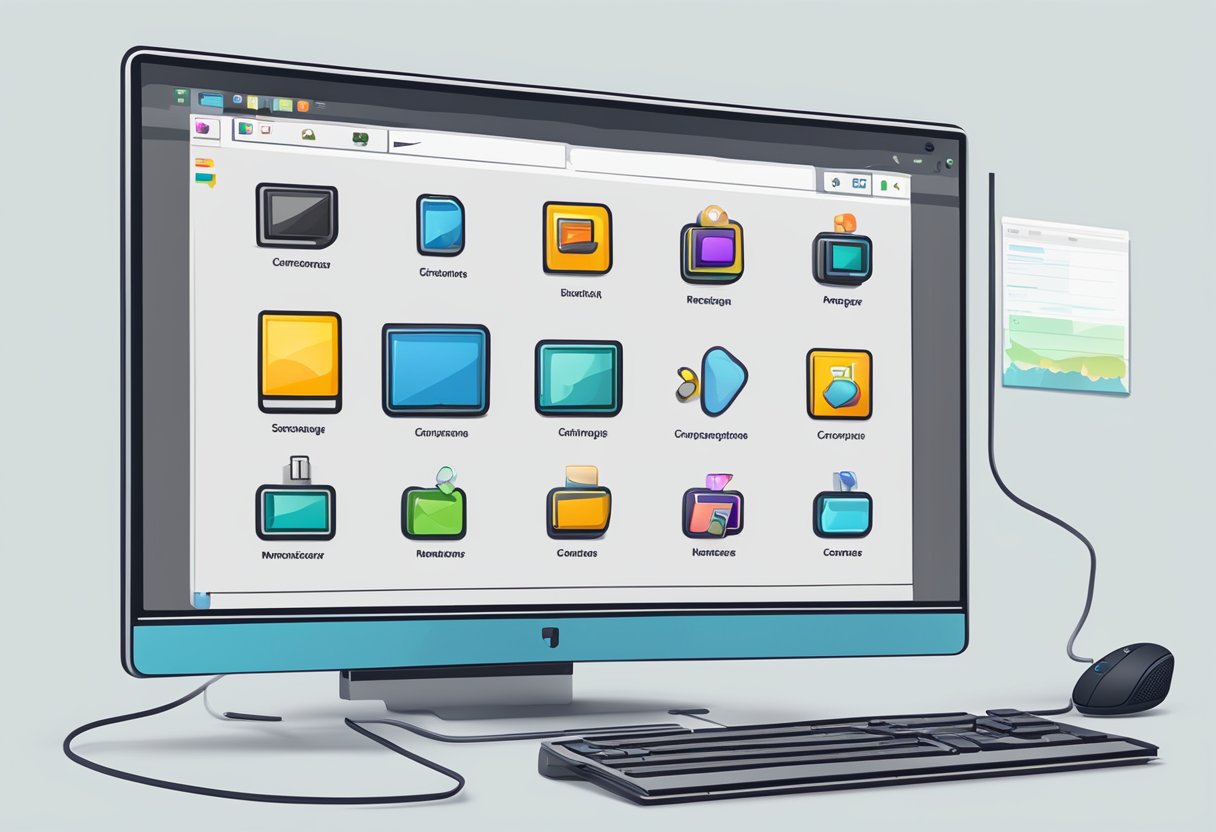
In this post, readers will discover some of the top screen recorders available in 2024. Each option comes with unique features suitable for different tasks, whether for professional or personal use. This guide will highlight both free and premium software, helping users choose the most suitable program for their needs.
Key Takeaways
- Screen recorders vary in features and capabilities for both Windows and Mac.
- It is important to consider recording modes and editing tools when selecting a screen recorder.
- The best options combine functionality with user-friendly design for a seamless experience.
What to Look for in a Screen Recorder
Choosing the right screen recorder requires attention to several key factors. These factors include essential features, an intuitive user interface, and solid performance. The right combination can enhance the recording experience and meet different needs.
Core Features and Functionality
The core features of a screen recorder are critical for effective use. Look for tools that offer versatile video editing options to trim, cut, or merge clips after recording.
Hotkeys can streamline the recording process by allowing quick access to start or stop captures without navigating through menus.
Annotations are useful for highlighting specific areas during recording, providing clarity for tutorials or presentations.
Additionally, check the available output formats. Common formats include MP4, AVI, and MOV. A screen recorder that supports multiple formats offers flexibility for sharing and uploading recorded content across various platforms.
Ease of Use and User Interface
A user-friendly interface greatly impacts the recording experience. An ideal screen recorder should have a clean layout that makes navigation simple.
Menus and tools should be easily accessible, allowing users to quickly understand how to start recordings and use additional features.
Preview windows can increase convenience by showing what will be recorded.
Ensure that the software allows for customizable settings, such as selecting screen areas and adjusting resolution and frame rate.
A good interface enhances productivity and reduces frustration, especially for beginners.
Performance and Reliability
Performance and reliability are crucial for a successful recording session. It is essential to have a screen recorder that operates smoothly without lagging or crashing.
The software should maintain a stable frame rate to ensure high-quality video capture. Aim for a minimum of 30 frames per second for decent video quality.
Additionally, check the maximum recording resolution supported. Look for recorders that can handle HD resolutions (720p or higher) for clearer visuals.
Before committing to a screen recorder, reading reviews can help assess its reliability. Users should be able to record lengthy sessions without interruptions or significant drops in quality.
Best Free Screen Recorders
Free screen recorders provide users with essential tools for capturing their screens without cost. These options are suitable for various needs, including gaming, tutorials, and professional presentations.
Free Options for Windows and Mac
There are several effective free screen recorders for both Windows and Mac users.
-
OBS Studio: This is a popular choice known for its powerful features. It supports live streaming and high-quality recordings. The interface may take some time to learn, but it offers extensive customization.
-
EaseUS RecExperts: This software is user-friendly and great for beginners. It offers an intuitive layout and several features like recording schedules and audio capture.
-
Screencastify: Ideal for educators, this tool allows users to record, edit, and share videos quickly. The free version offers basic features but limits the recording time.
-
Flashback Express: Suitable for beginners, it captures screen activity without watermarks and provides simple editing tools.
These recorders are viable choices for anyone looking to start capturing videos without spending money.
Limitations of Free Screen Recorders
While free screen recorders can be helpful, they often come with limitations.
-
Recording Time: Many free options have a max recording time. For example, Screencastify limits recordings to 5 minutes in the free version.
-
Watermarks: Some tools, like Flashback Express, do not add watermarks, while others may tag recordings with their brand, which can be distracting.
-
Limited Features: Advanced features like editing tools or cloud storage may be restricted in free plans. Users may need to upgrade for professional capabilities.
-
Performance Issues: Some free screen recorders may not perform optimally. They can lag or crash during long recording sessions.
Awareness of these limitations can help users select the best tool for their needs.
Top Screen Recorders for Windows
There are several high-quality screen recorders available for Windows. Each option caters to different needs, from basic recording to advanced editing features. Below are three standout choices.
OBS Studio: Open-Source Solution
OBS Studio (Open Broadcaster Software) is a popular choice for many users. This free tool is known for its powerful features and flexibility. It allows users to record their screens and stream live content.
Key features include:
- Multiple Source Capture: Users can record from various sources, including screens, webcams, and microphones.
- Customizable Settings: OBS offers advanced settings for video quality and formats.
- Plugins and Integrations: There are numerous plugins available to enhance functionality.
Though it may require a learning curve, its open-source nature means continuous updates and support from the community, making it a robust option for many.
Camtasia: Professional Editing Features
Camtasia stands out for its professional-grade editing capabilities. It is ideal for users needing to create polished presentations or tutorials.
Highlights of Camtasia include:
- Built-in Editing Tools: Users can easily cut, trim, and merge videos.
- Templates and Assets: It offers a library of templates and audio tracks to enhance recordings.
- Interactive Elements: Users can add quizzes and callouts, making videos more engaging.
Though it comes with a price, the value it provides in quality and features makes it a top choice for many business professionals and educators.
Snagit: Screen Capture and Recording
Snagit is a user-friendly tool focused on quick screen captures and recording. It is perfect for users who need basic features without complexity.
Notable features of Snagit include:
- Simple Interface: It is easy to use, making it suitable for beginners.
- Capture Options: Users can capture images or videos of their screens with a few clicks.
- Annotation Tools: Snagit offers tools for adding arrows, text, and highlights to captures.
While it may not have all the advanced features of Camtasia or OBS, its simplicity and effectiveness make it a valuable option for many everyday users.
Top Screen Recorders for Mac
When looking for the best screen recorders for Mac, several options stand out for their unique features and user-friendly interfaces. Here is a closer look at three top recorders that cater to different needs.
ScreenFlow: High-Resolution Recording
ScreenFlow is a powerful screen recording software known for its high-resolution capabilities. It allows users to capture video at up to 4K resolution, making it a great choice for professionals needing top-quality outputs.
The software offers an intuitive interface that simplifies recording and editing. Users can record their screen along with audio from the system and microphone. It also has a timeline-based editing feature, making it easy to add effects, transitions, and callouts. This makes ScreenFlow ideal for creating polished presentations or tutorials.
Movavi Screen Recorder: Ease of Use
Movavi Screen Recorder stands out for its user-friendly design. It simplifies the screen recording process with a straightforward layout, making it accessible even for beginners.
Users can easily record videos, capture snapshots, and select specific screen areas to record. The software supports various formats, including MOV, which is widely compatible.
Movavi also includes basic editing tools, allowing users to trim videos and add annotations without needing separate software. This makes it a practical choice for anyone who values simplicity and efficiency.
Screencast-O-Matic: Versatile Recording
Screencast-O-Matic is another popular choice that offers versatility in screen recording. It supports multiple recording options, enabling users to capture their screen, webcam, or both simultaneously.
The recorder is compatible with several formats like MP4 and MOV, providing flexibility for different projects. It also offers cloud storage options for easy sharing and collaboration.
In addition to recording, Screencast-O-Matic includes basic editing features. Users can add captions, music, and annotations to enhance their videos. This makes it suitable for educators and content creators looking for a comprehensive recording solution.
Recording Modes and Options
Understanding the different recording modes and options helps users choose the best screen recording software for their needs. There are various features available, including full-screen capture, region-specific recording, scheduled recordings, and live streaming capabilities.
Full-Screen vs. Region Capture
Full-screen capture allows users to record everything displayed on their screen. This mode is useful for presentations, gaming, or tutorials, as it captures all activities. Users can easily select this mode in most recording software settings.
In contrast, region capture lets users select a specific area of the screen. This is beneficial for focusing on certain applications or parts of the screen while ignoring other distractions. Both modes have their advantages, depending on the user’s needs.
Scheduled Recordings
Scheduled recordings enable users to set times for their screen captures to begin and end. This feature is particularly useful for capturing live events or webinars without needing to monitor the software actively.
Users can typically specify start and end times within the recording software. This function helps ensure that users do not miss important moments. Scheduled recordings are ideal for content creators who want to share timely information with their audience.
Live Streaming Capabilities
Live streaming capabilities allow users to broadcast their screen in real-time. This feature is valuable for gamers, educators, and professionals hosting webinars or virtual meetings.
Recording software often includes options to stream directly to platforms like Twitch, YouTube, or Zoom. Users can engage directly with their audience and showcase their screen while discussing or presenting. The ability to live stream greatly enhances interaction and audience connection.
Annotation and Editing Tools

Effective annotation and editing tools enhance the quality of screen recordings. They allow users to add clarity and detail to their videos. This section explores real-time annotations and video editing features available in various screen recorder software for Windows and Mac.
Real-Time Annotations and Drawing Tools
Real-time annotation tools offer immediate feedback during screen recording. These tools let users draw, highlight, or add text on the screen as they record.
Key features often include:
- Drawing Tools: Freehand drawing options to emphasize points.
- Shapes and Arrows: Built-in shapes and arrow tools to direct attention.
- Text Boxes: Options to add comments directly onto the screen.
Programs like EaseUS RecExperts provide a user-friendly interface for these tools, making it easy for anyone to annotate during presentations or tutorials. Real-time annotations improve viewer engagement by providing visual cues that explain complex ideas clearly.
Video Editing and Post-Production
Video editing tools built into screen recorders allow users to polish their recordings before sharing. These features include trimming, cutting, and merging clips to create smooth transitions.
Common editing options are:
- Text Overlays: Adding titles or captions to enhance context.
- Audio Tracks: Adjusting or replacing sound for better clarity.
- Effects and Filters: Applying visual effects to improve video quality.
ScreenFlow, for example, excels in editing, offering robust features for Mac users. Users can enjoy streamlined editing processes and export high-quality videos tailored to their needs. Investing time in these tools can significantly raise the production value of educational or professional content.
Support for Various Video Formats
Choosing a screen recorder means understanding the different video formats it supports. The most common formats include MP4, MOV, and WMV. Each format has its specific benefits and drawbacks, making it important to select one that aligns with the user’s needs.
Popular Formats: MP4, MOV, and More
MP4 is one of the most widely used video formats. It provides a good balance between quality and file size, making it ideal for sharing online. Most devices and platforms support MP4, which enhances its versatility.
MOV is another popular choice, especially among Mac users. Created by Apple, this format offers higher quality video and is perfect for editing. However, MOV files can be larger than MP4 files.
WMV is primarily used on Windows. It often has smaller file sizes but may lose quality when compressed. Understanding the use case for each format helps in making an informed decision.
Choosing the Right Format for Your Needs
Selecting the best video format depends on the intended use. If the user plans to upload videos to social media, MP4 is usually best. It retains quality while being easy to upload and stream.
For editing purposes, MOV may be preferred due to its higher quality and professional-grade features. It works well with software like Final Cut Pro and iMovie.
WMV is often favored in corporate environments due to its integration with Windows software. Users should consider compatibility and quality needs before finalizing their choice.
Additional Features of Screen Recorders
Screen recorders come with various features that enhance their usability and functionality. Two important aspects are webcam overlays and audio mixer options, which allow for more dynamic recordings. Additionally, automated and scheduled recording features provide convenience for users who need to capture content without manual intervention.
Webcam Overlay and Audio Mixer Options
Webcam overlays add a personal touch to recordings. They allow users to place a video feed from their webcam on top of the screen capture. This is especially useful for tutorials or gaming videos, where the presenter can engage with the audience directly.
Key benefits include:
- Customization: Users can resize and reposition the webcam feed according to their needs.
- Branding: Adding logos or personal touches helps establish a unique identity.
An audio mixer, on the other hand, provides control over various audio sources. This feature allows users to balance microphone input and system audio. It is integral for ensuring clear voiceovers alongside background sounds.
Automated and Scheduled Recording Features
Automated recording features save time by allowing users to set their recordings without being present. This is beneficial for educators or gamers who want to capture live sessions effortlessly.
Main elements of automated recording include:
- Start and Stop Triggers: Users can set recordings to start based on specific actions or at chosen times.
- Notification Alerts: Some software provides alerts when recordings begin or end, ensuring users stay informed.
Scheduled recording helps maintain consistent content creation schedules. By planning recordings in advance, users can manage their time effectively while ensuring important events are captured. This feature often includes options to repeat recordings daily, weekly, or monthly, adding flexibility to the process.
Choosing the Best Screen Recorder
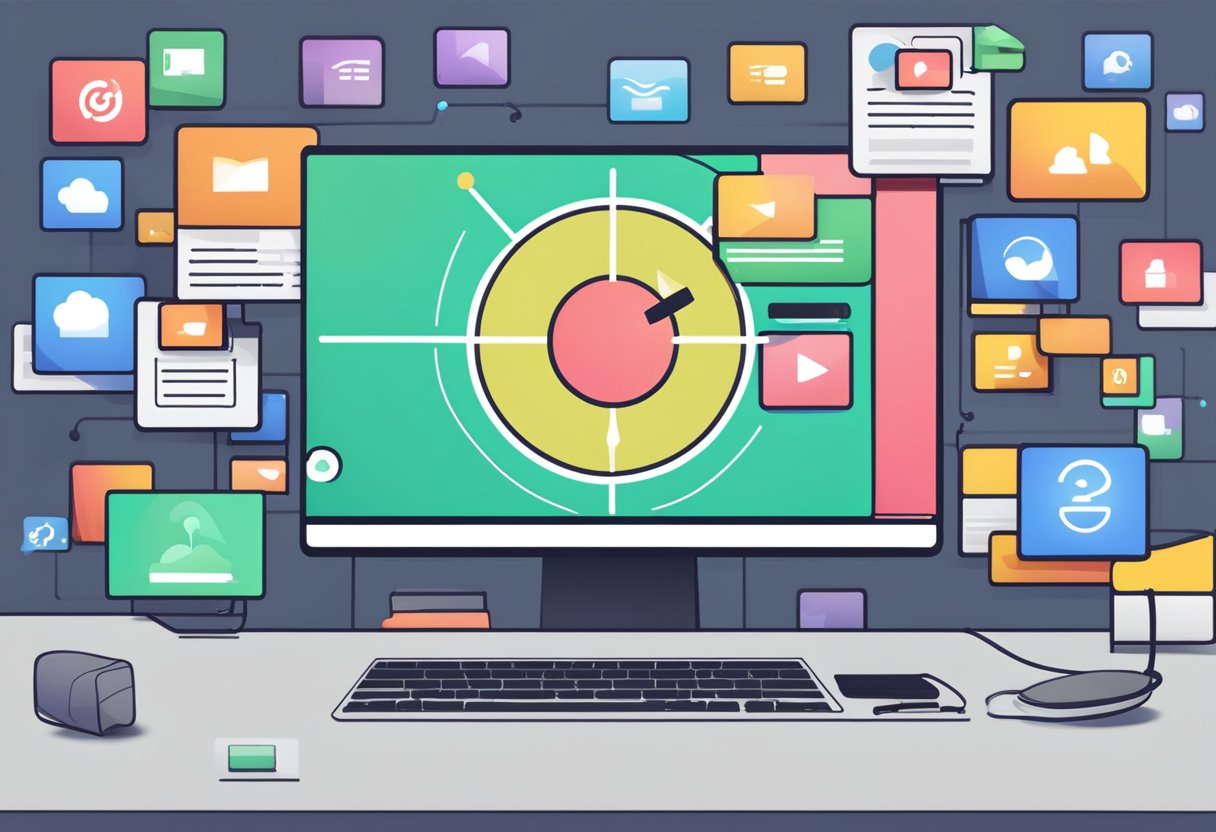
Finding the right screen recorder involves considering personal needs and reviewing performance ratings. It is essential to analyze required features and what previous users say about the software.
Assessing Your Needs
When choosing a screen recorder, one must first assess what features are necessary. This could include capabilities like recording the entire screen, a specific window, or webcam integration for tutorials.
Key Factors to Consider:
- Target Audience: Are the recordings for personal use, education, or business?
- Editing Tools: Does the user need built-in editing features?
- Budget: Available options vary from free software to premium versions.
Understanding these needs will help narrow down choices. Various programs offer different functionalities, making it vital to choose based on intended use.
Comparing Reviews and Performance
Before settling on a specific screen recorder, comparing user reviews is crucial. Researching features, performance, and ease of use will give potential users insight into what to expect.
Popular Choices Based on Reviews:
- OBS Studio: Free and powerful; ideal for professional use.
- Camtasia: Excellent for those needing editing tools alongside recording functions.
- Icecream Screen Recorder: Simple and user-friendly for those who do not need extensive features.
Utilizing reviews can highlight the pros and cons of each software, helping to make an informed decision. It is beneficial to look for user experiences that detail reliability, video quality, and customer support.
Frequently Asked Questions
This section addresses common questions about screen recording software for Windows and Mac. It covers top-rated free options, internal audio recording, and built-in tools.
What are the top-rated free screen recorders for both Windows and Mac?
Some of the top free screen recorders include OBS Studio, which is popular for its high-definition recording, and Icecream Screen Recorder, known for its user-friendly interface. Flashback Express also offers solid features without cost, suitable for casual users.
Which screen recording software allows recording with internal audio on a Mac?
OBS Studio allows users to record internal audio on a Mac. Another option is QuickTime Player, which can also capture audio if set up correctly.
How can I capture my Mac screen on a Windows system?
To capture a Mac screen on a Windows system, users can use screen-sharing tools like TeamViewer or remote desktop software. Alternatively, transferring files and using dedicated screen recording software on the Windows machine can work.
Does macOS come with a built-in screen recording tool?
Yes, macOS includes a built-in screen recording tool accessible through QuickTime Player. Users can also utilize the screenshot toolbar by pressing Command + Shift + 5 to access screen recording options.
What are the best screen recording tools available for free download on Windows and Mac?
Some of the best free screen recording tools are OBS Studio, Flashback Express, and Icecream Screen Recorder. Each offers specific features suitable for different user needs, like video quality and ease of use.
Is QuickTime the most recommended screen recorder for Mac users?
QuickTime is widely recommended for its simplicity and integration with macOS. It allows for screen recording with minimal setup, making it a go-to choice for many Mac users.





Post Comment