How to Use Docker for Web Development: A Step-by-Step Guide
As web development continues to evolve, developers need powerful tools to streamline their processes. Docker offers an efficient way to create, deploy, and run applications. By using containers, developers can ensure that their applications work seamlessly across different environments without the typical “it works on my machine” problem. This technology simplifies the workflow by enabling consistent environments for development, testing, and production.
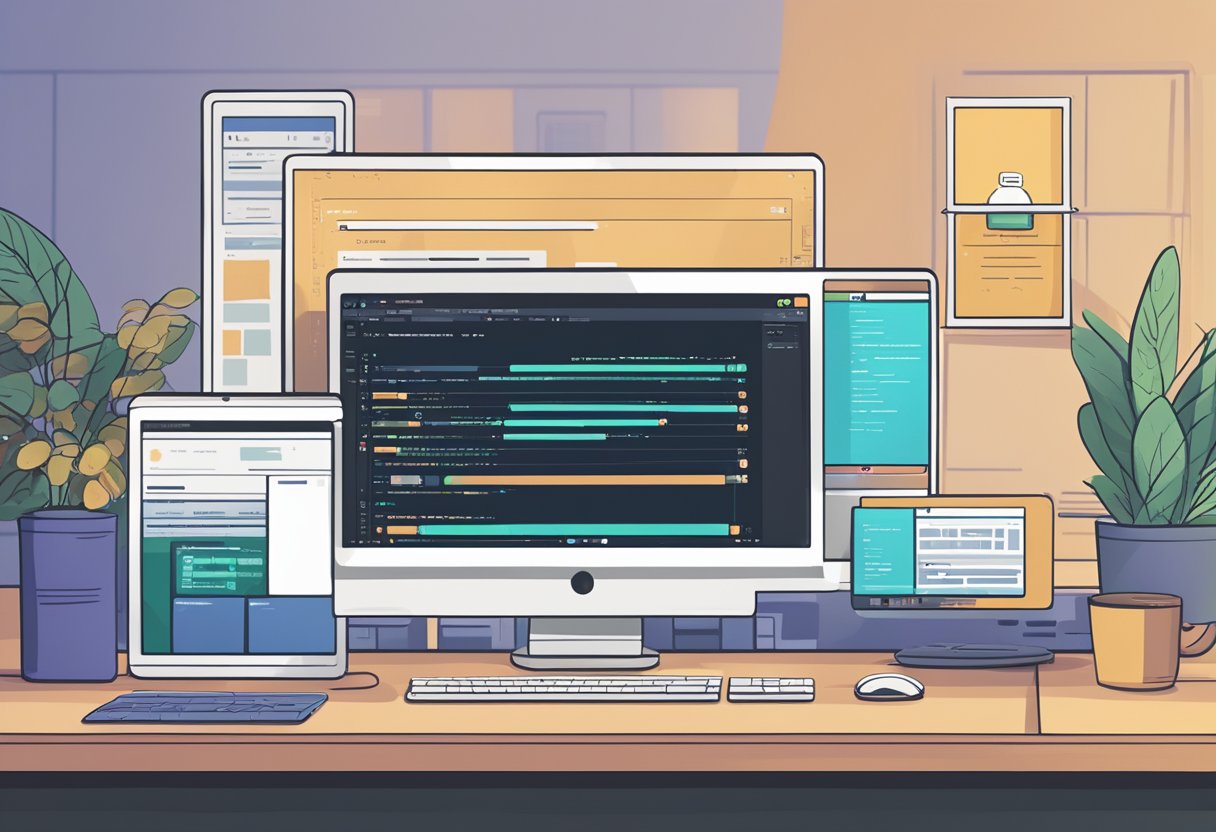
Getting started with Docker involves creating a simple Dockerfile and setting up the necessary images for the project. Developers can easily manage their applications’ dependencies and configurations through Docker Compose, which enhances teamwork and efficiency. This guide will walk through essential steps and tips to harness the full potential of Docker in the web development scene.
For developers ready to boost their productivity and create more robust applications, understanding how to effectively use Docker is crucial. The following sections will cover everything from foundational concepts to advanced practices that can elevate their web development projects.
Key Takeaways
- Docker simplifies the management of development environments.
- Docker Compose enhances collaboration and project organization.
- Efficient deployment processes can be achieved with Docker’s core functionalities.
Getting Started with Docker
Docker simplifies the process of developing applications by using containers. This section covers how to install Docker, understand its components, and use basic commands for effective local development.
Docker Installation and Setup
To start using Docker, he first needs to install it on his local machine. Docker is compatible with Windows, macOS, and Linux. For Windows, he should download the Docker Desktop installer.
- Run the Installer: Double-click the Docker Desktop for Windows Installer.exe.
- Choose Setup Options: During installation, select the WSL 2 option for better performance.
- Follow the Prompts: Complete the setup following the on-screen instructions.
After installation, he can launch Docker Desktop to check if the installation is successful. Docker should be running in the system tray.
Understanding Docker Engine and Docker Desktop
Docker Engine is the core component that allows users to run and manage containers. It operates behind the scenes to build and run images. Docker Desktop provides a user-friendly interface for managing Docker on local machines.
-
Docker Engine: This is the heart of Docker, responsible for building and running containers. It uses a client-server architecture.
-
Docker Desktop: It offers tools for managing containers, images, and volumes directly from a graphical interface. Users can access terminal commands and view running containers easily.
Understanding both components will help streamline the local development process and make container management simpler.
Docker Basic Commands
Once Docker is installed, he can start interacting with it using basic commands. Here are some essential commands to know:
-
docker run: This command creates and starts a container from an image. For example,docker run hello-worldruns a simple test container. -
docker ps: Lists all running containers. To see all containers, usedocker ps -a. -
docker build: This command builds an image from a Dockerfile. It requires the specified context and Dockerfile in the command.
Familiarity with these commands is vital for effective local development and working efficiently with containers.
Understanding Docker Core Concepts
Docker simplifies the way developers create and manage applications. Key concepts include Docker images, containers, and how these elements work together to ensure portability and efficiency.
Docker Images and Containers
A Docker image is a read-only template used to create a Docker container. It includes everything needed to run an application, such as code, libraries, and dependencies. Developers often start with a base image that provides the core operating system.
When the image is executed, it becomes a container. Containers are lightweight, isolated environments where applications run. They allow multiple applications to operate on the same machine without interfering with each other. This separation ensures reliability and consistency across various environments.
Container Isolation and Portability
Containerization provides strong isolation between applications. Each container runs independently and does not affect others, even when sharing the same host system. This feature helps developers avoid common system conflicts, making applications more robust.
Portability is another key advantage. A containerized application can run on any system with Docker installed, whether that is Windows, macOS, or Linux. This flexibility allows developers to move their applications easily between different environments, ensuring they behave the same everywhere.
Persisting Data with Volumes
Typically, data is stored within a container. However, if a container is removed, the data is lost. To address this, volumes are used. A volume is a special storage mechanism that helps maintain data outside of the container’s filesystem.
Using volumes enhances data consistency and allows for easier backups. Developers can share volumes between multiple containers, facilitating collaboration among team members. This setup is crucial for applications that require persistent data, such as databases. Through volumes, Docker addresses the challenges related to data persistence in containerized applications.
Developing with Docker
Using Docker allows web developers to create consistent and isolated environments for their applications. This streamlines both local development and deployment. Key steps include setting up local environments, constructing Dockerfiles, and managing application data effectively.
Setting Up a Local Development Environment
To start, web developers need to install Docker on their chosen operating system, including Windows, macOS, or Linux. Once installed, they run Docker Desktop, which enables the necessary components.
Developers often use Docker Compose to define and run multi-container applications. This is done with a simple YAML file. For example, the docker-compose.yml file specifies services, networks, and volumes. Key commands include:
docker build: This command creates a Docker image from the Dockerfile.docker run: It launches a container based on the created image.
Having a well-structured local setup helps minimize issues that can arise when deploying to live environments.
Constructing Dockerfiles for Web Applications
The Dockerfile serves as a blueprint for building Docker images. Web developers create a new file named Dockerfile in their project directory. At the top of the file, they define the base image using the FROM instruction.
For example, to use Node.js, they might include:
FROM node:latest
Then, developers add instructions for copying project files and installing dependencies. For example:
COPY . /app
WORKDIR /app
RUN npm install
This setup ensures that the application’s environment matches the production stage, avoiding unexpected behavior.
Managing Application Data with Docker Volumes
Volumes are essential for managing data in Docker applications. They enable persistent data storage that outlives containers. This is crucial for databases and other applications that require data retention.
Web developers typically create volumes in their docker-compose.yml:
volumes:
db_data:
Mounting a volume allows containers to access data directly. For instance:
services:
db:
image: mysql
volumes:
- db_data:/var/lib/mysql
Using volumes ensures that data remains intact even when containers are removed or updated. This practice leads to fewer problems and helps maintain data integrity.
Workflow Optimization with Docker Compose
Docker Compose streamlines the process of developing multi-container applications. It allows developers to define and run their applications with ease. Proper use of Docker Compose can enhance efficiency, making it easier to manage environments and services.
Creating Docker Compose Files
To start with Docker Compose, one must create a docker-compose.yml file. This file defines the services, networks, and volumes required for the application.
Here is a simple example of a basic docker-compose.yml structure:
version: '3'
services:
web:
image: nginx
ports:
- "80:80"
app:
build: ./app
ports:
- "3000:3000"
This configuration specifies the web server and an application service. Each service can have specific settings and container images. By defining all dependencies in one file, it simplifies the setup for different environments.
Running and Managing Multi-Container Applications
Once the docker-compose.yml file is ready, developers can use Docker commands to manage the application.
Common commands include:
docker-compose up: This command starts all services defined in the file.docker-compose down: This stops and removes the containers.docker-compose logs: This displays logs from all services.
By using these commands, the deployment process becomes straightforward. Developers can quickly scale services up or down, making adjustments based on the application’s needs.
Local Development and Testing with Compose
Docker Compose also enhances local development and testing. It allows developers to run services in isolated environments without any setup conflicts.
When changes are made in the code, the watch feature in newer Docker Compose versions automatically updates running services. This eliminates the need for manual restarts. Developers can share environments easily across teams, ensuring consistency.
Testing can be done using command-line tools within the containers. This ensures that developers can replicate production conditions closely. Environment sharing through Docker Compose creates a reliable framework for collaboration.
Building and Maintaining Docker Images
Creating and managing Docker images effectively can enhance a developer’s workflow. Proper use of Docker Hub, image optimization techniques, and maintaining security are essential in this process.
Leveraging Docker Hub for Image Storage
Docker Hub is a cloud-based registry that allows developers to store and share Docker images. When a developer builds an image using the docker build command, they can push it to Docker Hub for easy access. This feature makes collaboration straightforward since team members can pull the latest images.
To use Docker Hub:
- Sign up for an account on Docker Hub.
- Use the command
docker push <username>/<repository>:<tag>to upload images. - Pull images using
docker pull <username>/<repository>:<tag>.
Having images on Docker Hub ensures they are accessible from anywhere and can streamline the deployment process.
Optimizing Images with Multi-Stage Builds
Multi-stage builds allow developers to create smaller and more efficient Docker images. By separating the build environment from the final product, unnecessary files and layers can be removed. This not only results in a cleaner image but also reduces build times.
Here’s how to implement multi-stage builds:
- Use multiple
FROMstatements: Each stage can use a different base image. - Copy only necessary files: Use the
COPYcommand to transfer only required artifacts to the final stage. - Example Dockerfile snippet:
FROM node:14 AS build WORKDIR /app COPY package*.json ./ RUN npm install COPY . . RUN npm run build FROM nginx:alpine COPY --from=build /app/build /usr/share/nginx/html
This approach minimizes the final image size, which is crucial for faster deployments and lower bandwidth costs.
Maintaining Image Security and Efficiency
Security is vital when managing Docker images. Developers should regularly scan images for vulnerabilities using tools like Trivy or Snyk. Keeping images up to date with the latest patches from base images is equally important.
To enhance image efficiency:
- Use minimal base images, such as Alpine, which include fewer packages and reduce potential vulnerabilities.
- Avoid unnecessary layers by combining commands in the Dockerfile. For instance, using
RUN apt-get update && apt-get install -y packagecan merge two commands into one layer.
By focusing on security and efficiency, developers ensure their applications run smoothly and safely in a containerized environment.
Continuous Integration and Deployment (CI/CD)
Continuous Integration and Deployment, or CI/CD, are crucial practices in modern web development. They help automate testing and deployment, allowing developers to deliver code efficiently and reliably. This section discusses setting up continuous integration environments, automating deployment, and best practices for using Docker.
Setting Up Continuous Integration Environments
To set up a CI environment, developers start by choosing a CI tool. Popular options include Jenkins, Travis CI, and GitHub Actions.
-
Connect Version Control: Integrate the CI tool with a version control system like Git. This allows automatic build triggers when code is pushed.
-
Create Build Scripts: Write scripts to build the application. These scripts define how the code compiles and runs tests.
-
Integrate Testing: Incorporate unit tests to check the code for bugs. Testing frameworks for Node.js, like Mocha or Jest, are effective here.
With a solid CI setup, development teams can ensure code is merged smoothly and issues are caught early.
Automating Deployment with Continuous Delivery
After successful CI, teams focus on Continuous Delivery (CD). This practice automates the deployment process.
-
Deployment Pipeline: Create a deployment pipeline to manage deployments from development to production. This includes defining stages such as testing, staging, and production.
-
Docker for Containers: Use Docker to package applications with all dependencies. This ensures consistency across environments, reducing “works on my machine” issues.
-
Environment Configuration: Maintain different Docker images for development, staging, and production. This allows easy updates without downtime.
Automated deployments save time and reduce errors, making it easier to deliver changes quickly and safely.
CI/CD Best Practices for Docker
To maximize efficiency, developers should follow several best practices when using Docker in CI/CD.
-
Use Docker Compose: This tool helps manage multi-container applications, simplifying the setup for development and testing.
-
Keep Images Small: Optimize Docker images by minimizing size. This speeds up build times and reduces storage costs.
-
Version Control for Images: Tag images with version numbers to track changes. This provides clarity when rolling back if something goes wrong.
-
Regular Testing: Implement thorough testing in the CI/CD pipeline, ensuring that every code change passes tests before deployment.
Following these best practices ensures that CI/CD workflows using Docker are reliable and efficient, leading to smoother web development.
Advanced Docker Practices
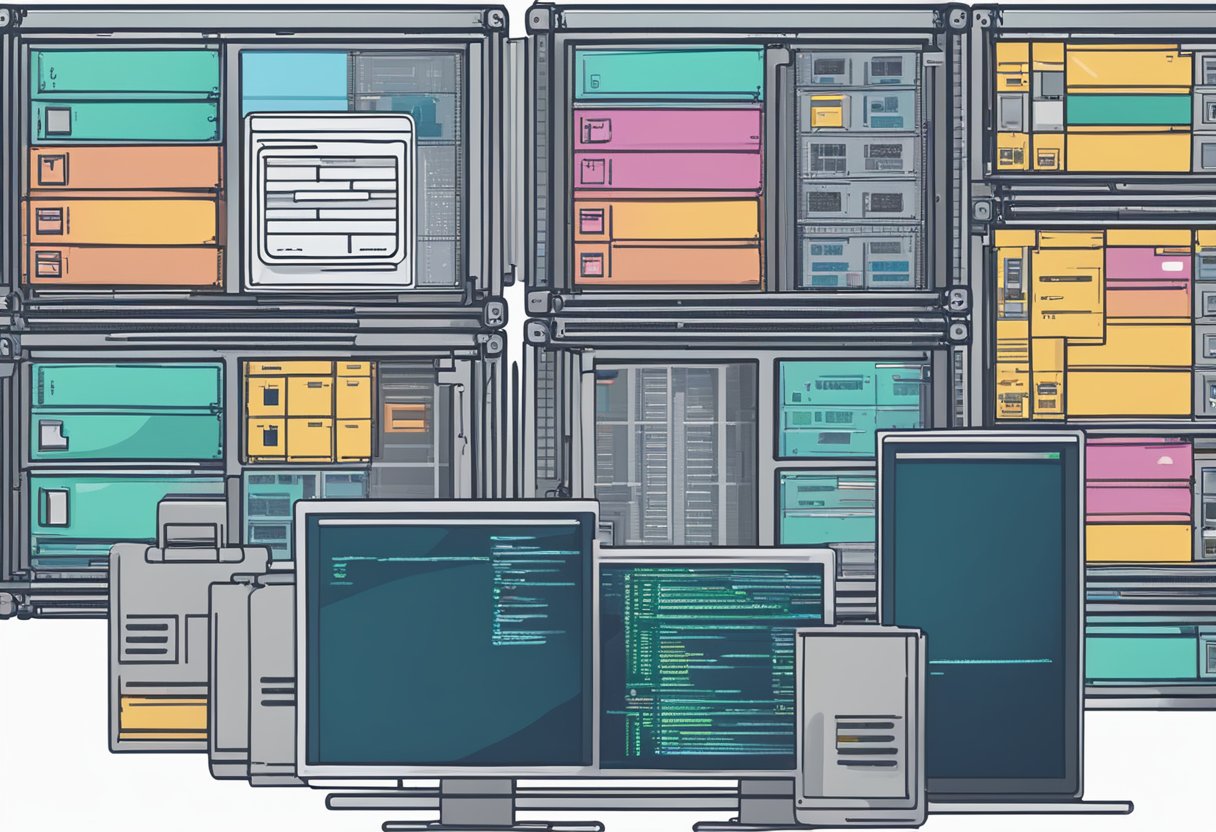
Advanced Docker practices can greatly enhance the efficiency and security of web development. This involves using container orchestration tools, implementing security measures, and scaling applications effectively.
Container Orchestration with Kubernetes and ECS
Container orchestration is essential for managing multiple containers. Kubernetes is a powerful tool that automates the deployment, scaling, and management of containerized applications. It allows developers to define the desired state of applications and matches it automatically.
Amazon ECS (Elastic Container Service) is another option, offering seamless integration with AWS services. Both tools help with load balancing, service discovery, and resource allocation.
Using orchestration tools simplifies the management of services, reduces downtime, and improves resource utilization by efficiently distributing the workload across containers.
Security Best Practices
Security should be a top priority when using Docker. Here are a few best practices:
- Use Official Images: Always choose official images from Docker Hub or trusted sources to minimize vulnerabilities.
- Regularly Update Images: Keep images up to date to avoid security issues and benefit from the latest features.
- Limit Container Privileges: Run containers with the least privileges necessary, using non-root users whenever possible.
Implementing a .dockerignore file can also improve security by preventing sensitive files from being included in images. This file operates like a .gitignore and keeps unwanted items out of the build context.
Scaling Applications with Docker
Scaling applications effectively is crucial for handling traffic spikes. Docker makes scalability easier through the use of microservices. Each service can run in its own container, allowing for separate scaling based on the service demand.
Developers can:
- Use Load Balancers: Distribute the traffic among containers to enhance performance.
- Implement Auto-scaling: Tools like Kubernetes offer auto-scaling features, adjusting the number of containers based on real-time usage.
This approach not only optimizes resources but also maintains high availability during peak loads. Using Docker in combination with orchestration tools can greatly enhance the scalability of web applications.
Deployment to Production
Deploying Docker containers to production requires careful planning and execution. It is essential to ensure scalability and stability. Monitoring and logging are critical to maintaining the health of these containers in a production environment.
Deploying Containers to Production Environments
When launching containers in production, start by preparing a Dockerfile for each application. This file specifies how to build the container image. Using concise and clear instructions ensures efficient builds and reduces deployment time.
Developers often use multiple configuration files. For example, they may start with a basic setup and layer additional settings for production. This can be handled by commands like:
docker compose -f compose.yml -f production.yml up -d
Cloud providers such as AWS, Azure, or Google Cloud can facilitate deployment. They offer services like container orchestration (e.g., Kubernetes) that enhance scalability and manageability. Best practices suggest regularly updating and rebuilding images to ensure they contain the latest security patches.
Monitoring and Logging Production Containers
Monitoring is vital for maintaining performance in production. Tools like Prometheus and Grafana can track metrics. This helps identify issues before they impact users. Setting up alerts can also notify teams of potential problems.
Logging is equally important. Developers should use structured logging to make it easier to parse logs. ELK Stack (Elasticsearch, Logstash, Kibana) is a popular choice for managing logs.
It is advisable to collect logs from all containers and review them regularly. This practice assists in troubleshooting issues promptly. Implementing both monitoring and logging effectively leads to a more resilient production environment.
Frequently Asked Questions
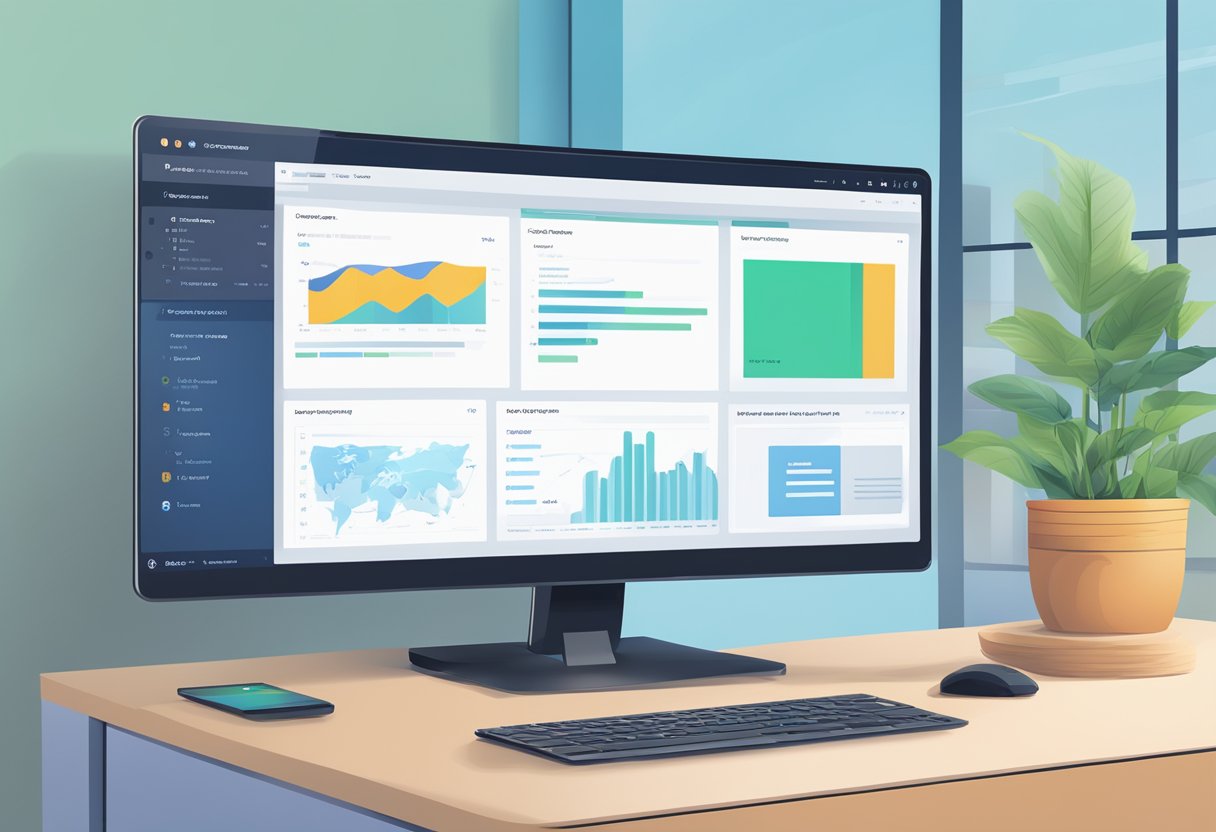
This section addresses common queries about using Docker for web development. It covers the practical applications, benefits, deployment steps, comparisons, scenarios for use, and best practices.
How can Docker be utilized in a web development project?
Docker allows developers to create, deploy, and manage applications in containers. These containers package all dependencies, ensuring that the application runs consistently across different environments. Developers can use Docker for local development, testing, and even deployment to production with ease.
What are the benefits of using Docker in building and testing web applications?
Using Docker simplifies the setup of development environments. Developers can quickly spin up containers that mirror production systems. This reduces the “it works on my machine” problem, as the same environment is used throughout the development lifecycle.
What steps are involved in deploying a web application with Docker?
To deploy a web application with Docker, developers typically follow these steps:
- Create a Dockerfile that defines how the application should be built.
- Build a Docker image from the Dockerfile.
- Run the image in a container to start the application.
- Optionally, use Docker Compose for multi-container applications.
How does Docker compare with traditional web development environments?
Docker offers more flexibility and consistency than traditional setups. Traditional environments may have varying software versions and dependencies, leading to conflicts. Docker containers, on the other hand, ensure that the application and its dependencies are bundled together, leading to fewer issues.
In what scenarios should Docker be preferred over virtual machines for web development?
Docker is preferred in scenarios requiring rapid scaling and resource efficiency. Unlike virtual machines, Docker containers share the host operating system, which consumes fewer resources. This makes Docker ideal for microservices and cloud-native applications where quick deployment and updates are critical.
What are the best practices for managing web application containers with Docker?
Best practices include using multi-stage builds in Dockerfiles to optimize image size. Regularly updating images and containers is essential to maintain security. Moreover, using Docker Compose helps manage multi-container applications effectively by defining services, networks, and volumes in a single file.





Post Comment