How to Build a Gaming PC: A Step-by-Step Guide for Beginners
Building a gaming PC can be a rewarding project for anyone who loves technology and gaming. Choosing the right components for the build is crucial to ensure optimal performance and enjoyment. With various parts available, from powerful graphics cards to efficient processors, each piece plays an important role in creating a smooth gaming experience.

Before diving into assembly, it’s vital to plan wisely. Understanding each component’s function helps tailor the setup to specific gaming needs and budgets. This approach not only enhances performance but also ensures that the finished PC meets personal preferences for aesthetics and functionality.
Whether one is a beginner or has some experience, assembling a gaming PC can seem daunting. However, with careful planning and guidance, anyone can create their dream machine. The excitement of seeing the final build come together makes the effort worthwhile.
Key Takeaways
- Selecting the right parts is key for a successful gaming PC.
- Planning helps in achieving the desired performance and style.
- Anyone can assemble a PC with the right instructions and support.
Understanding the Components
When building a gaming PC, it’s crucial to understand each component’s role. Each part works together to ensure smooth performance and gameplay. Here’s a closer look at the essential components involved.
Central Processing Unit (CPU)
The CPU, or Central Processing Unit, acts as the brain of the computer. It processes instructions and handles tasks. For gaming, a powerful CPU helps deliver a fluid experience. Popular choices include Intel and AMD processors. Intel’s Core i5 or i7 and AMD’s Ryzen 5 or 7 are excellent options for most gamers.
When selecting a CPU, consider the number of cores and threads; more cores can improve multitasking. Look for processors compatible with the motherboard’s socket type. Keeping an eye on CPU benchmarks also helps gauge performance in gaming.
Graphics Processing Unit (GPU)
The GPU, or Graphics Processing Unit, is vital for rendering images and videos. It significantly impacts gaming performance. High-quality graphics cards from Nvidia and AMD lead the market.
Nvidia’s RTX series and AMD’s Radeon RX series offer excellent performance. When choosing a GPU, focus on VRAM and performance benchmarks. Higher VRAM is beneficial for modern gaming at higher resolutions.
Also, ensure the GPU fits in the PC case and is supported by the power supply unit.
Motherboard
The motherboard connects all components, making it a crucial part of the build. It determines compatibility with the CPU, RAM, and other parts.
Standard sizes include ATX, micro-ATX, and mini-ITX. Features to consider include the number of expansion slots, ports, and supported RAM types. Look for motherboards with support for DDR4 RAM, which is common for modern builds.
Ensure the motherboard provides enough connectivity options, such as USB and Ethernet ports.
Memory (RAM)
Random Access Memory (RAM) temporarily stores data for quick access. For gaming, at least 16GB of RAM is advisable. This amount helps run games smoothly without lag.
DDR4 is the current standard for RAM, providing faster speeds and efficiency. When selecting RAM, consider speed (measured in MHz) and latency.
It’s also essential to check the motherboard’s capacity to ensure it can handle the chosen RAM frequency and size.
Storage Solutions
Storage affects load times and game performance. There are two main types: Hard Disk Drives (HDD) and Solid-State Drives (SSD).
SSDs are faster and provide better performance for gaming. NVMe SSDs connect directly to the motherboard, offering superior speeds compared to standard SSDs.
A typical gaming setup includes a smaller SSD for the operating system and some games, paired with a larger HDD for additional storage.
Choose storage based on capacity and speed to balance performance and cost.
Power Supply Unit (PSU)
The PSU supplies power to all components. It’s essential to choose a high-quality power supply to ensure system stability.
When selecting a PSU, consider wattage based on the total power consumption of the components. A good rule of thumb is to have a little extra wattage available.
Look for units with high efficiency ratings, like 80 PLUS Bronze or higher. This rating indicates energy efficiency, which can save on electricity costs over time.
Cooling Systems
Cooling is crucial for maintaining performance and lifespan. High-performance components generate heat, and effective cooling prevents overheating.
There are two main types of coolers: air coolers and All-In-One (AIO) liquid coolers. Air coolers are generally easier to install and maintain, while AIO coolers offer better cooling performance.
Evaluate the cooling needs based on CPU and GPU heat output. Consider case airflow, as proper ventilation can enhance cooling efficiency.
PC Case
The PC case houses all components and impacts airflow and cooling. Selecting the right case is important for build aesthetics and functionality.
Look for cases that fit your motherboard size and have enough space for the GPU and cooling systems. Features like cable management options and airflow design enhance the overall build quality.
A good case also includes dust filters to keep components clean and improve longevity. Make sure it has enough ports and expansion slots for future upgrades.
Planning Your Build
Planning a gaming PC build requires careful thought about budget, performance goals, compatibility among parts, and future expandability. Each of these factors plays a crucial role in ensuring the build meets the user’s needs without overspending or causing issues later.
Budget Considerations
Establishing a budget is the first step in planning a gaming PC build. Budget gaming PCs can typically be built for around $500 to $900. This range is suitable for casual gaming at lower settings. For high-end gaming performance, the budget can increase to $1,500 or more.
Consider the following categories when setting a budget:
- CPU: $100 – $500
- GPU: $200 – $1,200
- Motherboard: $50 – $300
- RAM: $30 – $200
- Storage: $50 – $300
- Power Supply: $50 – $150
- Case: $50 – $200
Each component affects overall performance. It’s wise to allocate more funds towards the GPU and CPU, as these parts greatly impact gaming performance.
Performance Targets
Setting performance targets is essential for a successful build. Users should identify the games they plan to play and their desired settings. For example, to run games like “Call of Duty” on high settings at 1080p, a solid GPU is required.
Consider the following performance targets:
- 1080p Gaming: A budget GPU like the NVIDIA GTX 1660 is suitable.
- 1440p Gaming: Aim for GPUs like the RTX 3060 or RX 6700 XT.
- 4K Gaming: High-end GPUs, such as the RTX 3080 or RX 6800 XT, are necessary.
Analyzing benchmarks can help users choose suitable components that meet their specific gaming needs while staying within their desired performance range.
Compatibility Checking
Compatibility among components is crucial for the build. Users must ensure that all parts work together seamlessly. The motherboard is the central piece to check against other components.
Key points for checking compatibility include:
- CPU and Motherboard: Verify the socket type.
- RAM: Ensure the motherboard supports the RAM type (DDR4 or DDR5).
- GPU and Case Size: Confirm that the graphics card fits in the case.
Using websites that allow users to input parts to check compatibility is highly recommended. It saves time and reduces the risk of purchasing incompatible components.
Future-proofing and Upgradability
Future-proofing a build means choosing components that can handle upcoming software demands. This can save costs in the long run.
For example, selecting a higher wattage power supply ensures that future upgrades, like a better GPU, can be accommodated.
Here are ways to enhance upgradability:
- Motherboard: Select one with extra slots for RAM and PCIe slots for additional GPUs.
- Case: Choose a case allowing for good airflow and space for larger components.
- RAM: Consider opting for 16GB or more currently, with an option to expand later.
Investing time in planning a build with these elements will lead to increased satisfaction and a better gaming experience.
Assembling Your Gaming PC
Assembling a gaming PC involves several key steps that ensure all parts work together effectively. These steps include installing the CPU, mounting the motherboard, adding RAM and storage, setting up the power supply, installing the GPU, and managing cables for better airflow and aesthetics.
Installing the CPU
The CPU is crucial for your gaming PC. To install it, first, locate the CPU socket on the motherboard. Lift the socket lever and align the CPU with the socket. The notches on the CPU will match the socket, preventing incorrect installation. Gently place the CPU into the socket and lower the lever to secure it. Be careful not to touch the pins on the CPU or the socket to avoid damage. Applying thermal paste on top of the CPU before installing a cooler is essential to promote proper heat transfer.
Mounting the Motherboard
Mounting the motherboard needs precision. Place the motherboard on a non-static surface. Align it with the standoffs in the case, which keep it secure and prevent electrical shorts. Use screws to attach the motherboard to the standoffs without overtightening. Ensure that the I/O ports at the back of the motherboard fit snugly into the back panel of the case. After securing it, connect the case’s front panel connectors according to the motherboard manual for power buttons and USB ports.
Adding RAM and Storage
RAM and storage are vital for performance. Start by locating the RAM slots on the motherboard. Open the slots by pushing the clips on either side. Align the notches on the RAM sticks with the slots and firmly press down until you hear a click. For storage, whether using SSDs or HDDs, find the appropriate mounting area in the case. Connect SSDs to the motherboard using SATA cables if applicable. Ensure all connections are secure to guarantee proper functionality.
Setting Up Power Supply
The power supply (PSU) powers the entire system, so it must be installed correctly. Begin by placing the PSU in the designated area of the case, often at the bottom or top, depending on the case design. Secure it with screws. Next, connect the main 24-pin power connector to the motherboard. Also, connect the 4 or 8-pin CPU power connector. Ensure the PSU is rated correctly for the components to avoid any issues with insufficient power supply.
Installing the GPU
The graphics card (GPU) is essential for gaming performance. Remove the PCIe slot cover on the case where the GPU will be placed. Line up the GPU with the PCIe slot and carefully press it down until it clicks into place. Make sure it’s secure with screws on the bracket to prevent any sagging. Connect any required power cables from the PSU to the GPU to support its operation. Check for stability by ensuring that the GPU is properly seated.
Cable Management
Good cable management improves airflow and makes your build look tidy. Start by organizing cables when connecting components. Use cable ties or Velcro straps to bundle cables together and route them behind the motherboard tray when possible. Keep the power cables separated from data cables to reduce interference. Ensure that cables do not obstruct fans or airflow paths. This step is vital for cooling and for future upgrades or troubleshooting.
Finalizing the Build
After assembling all the components, it is crucial to secure everything properly and ensure all connections are correct. This ensures the gaming PC runs smoothly and safely.
Securing Components and Panels
First, he should ensure that all components are securely fastened. This includes tightening screws for the motherboard, graphics card, and any other installed parts. Refer to the motherboard manual for specific instructions on securing the components.
Next, check that the thermal paste is applied correctly between the CPU and the cooler. If needed, remove the cooler, clean off the old paste, and reapply a small amount before reattaching it.
Finally, attach the side panels to the case, ensuring all screws are tight. This protects the internal components and keeps dust from entering the system.
Double-Checking Connections
He should inspect all connections to make sure they are secure. This includes checking SATA cables for storage devices and power cables for the GPU and motherboard. Loose connections can lead to system failures or parts not functioning correctly.
Cable management is also essential. Tie up any loose cables to keep the interior neat and allow for better airflow. This helps maintain optimal temperatures during operation.
Take a moment to confirm that everything is in place according to the motherboard manual. Ensuring that USB headers, front panel connections, and other cables are correctly connected will prevent issues later.
Initial Boot and BIOS Setup
Once everything is secured and connected, it’s time for the initial boot. He should connect the power supply and turn the PC on. If it powers up, the next step is to enter the BIOS.
To access the BIOS, he should press the indicated key during the boot process, usually Delete or F2. Inside the BIOS, it’s important to check that all components, such as the M.2 SSD and NVMe drives, are recognized.
Configure BIOS settings as needed, like boot order and enabling XMP for memory speeds. Make sure the system registers the complete hardware setup, ensuring the gaming PC is ready for the operating system installation.
Software and Operating System
Choosing the right operating system and software is crucial for a gaming PC. This section explains how to install the OS, update drivers, and optimize settings for gaming performance.
Installing the Operating System
When building a gaming PC, Windows 10 is a popular choice. It supports most games and drivers. To install, he should create a bootable USB drive using the Media Creation Tool.
Steps include:
- Download the Tool: From the Microsoft website.
- Create Installation Media: Follow prompts to select the USB drive.
- Boot from USB: Restart the PC and access BIOS to set USB as the first boot device.
- Follow Installation Instructions: Select language and confirm installation to get Windows 10 running.
After installation, he can set up user accounts and privacy settings.
Updating Drivers and Software
Once Windows is installed, updating drivers is vital for performance. This includes graphics drivers for NVIDIA GeForce or AMD Radeon cards.
- Visit Manufacturer Websites: For the latest drivers.
- Use Windows Update: To check for other system updates.
- Install Game Clients: Such as Steam or Epic Games, which may also require updates.
Keeping drivers updated ensures better compatibility and performance in games.
Optimizing Settings for Gaming
After installing software and drivers, he should optimize settings for performance. This step enhances gaming experience significantly.
- Adjust Graphics Settings: In games, lower settings for smoother frame rates if needed.
- Configure Display Settings: Set the preferred refresh rate in Windows display settings.
- Disable Unnecessary Background Processes: This improves performance.
Utilizing game optimization tools can also help customize settings automatically based on hardware.
Enhancements and Accessories

Upgrading a gaming setup involves more than just the main PC components. Peripherals, lighting, and sound can dramatically improve the gaming experience. Here are key enhancements to consider.
Choosing Quality Peripherals
Selecting the right peripherals is crucial for gameplay. Monitors should have high refresh rates and low response times for smooth visuals. A gaming keyboard with mechanical switches will provide better feedback and durability compared to standard keyboards.
For optimal control, a gaming mouse with adjustable DPI settings is essential. Additional features like programmable buttons can enhance gameplay. It’s also wise to choose speakers or headsets that deliver clear audio, allowing players to hear in-game sounds accurately. A good monitor, keyboard, mouse, and sound system can significantly enhance overall performance.
Customizing with RGB Lighting
RGB lighting not only adds style but also personalization to a gaming setup. Players can select custom colors and effects that match their theme or mood. Many peripherals, such as keyboards and mice, offer RGB lighting options.
Software associated with these devices allows for syncing colors across all components. This creates a cohesive appearance. LED strips can also be added to the PC case for extra flair. Players should balance aesthetics and functionality to create an immersive environment that reflects their personality.
Audio Solutions for Gaming
High-quality audio enhances the gaming experience significantly. Good speakers improve in-game soundscapes and help players identify sounds, like footsteps. Many gamers prefer headsets for an immersive experience, offering surround sound capabilities.
Stereo speakers can also provide a wider soundstage. Noise-canceling features in headsets can help maintain focus by blocking out distractions. Players should look for audio options that suit their style and budget to ensure every sound is crisp and clear during gameplay.
Maintenance and Upkeep
Proper maintenance is crucial for the longevity and performance of a gaming PC. Regular cleaning, timely hardware upgrades, and monitoring performance can help ensure that the system runs smoothly and efficiently.
Cleaning and Dust Management
Dust is the enemy of any gaming PC. It can clog fans and seal off airflow, causing parts to overheat. Regular cleaning is essential. Users should aim to clean their systems every three months.
Steps for cleaning:
- Turn off and unplug the PC.
- Open the case carefully.
- Use compressed air to blow dust away from fans, the GPU, and other components.
Additionally, wiping the surfaces with a lint-free cloth can help. For keyboards and mice, a gentle soap solution can remove grime and bacteria.
Hardware Upgrades
Upgrading hardware can significantly improve performance. Essential components that may require upgrades include the GPU, RAM, and storage.
Recommended upgrade schedule:
- Graphics Card (GPU): Every 2-3 years.
- Memory (RAM): Consider upgrading if the current amount is less than 16GB for gaming.
- Storage: If storage is running low or loading times are slow, an SSD upgrade can enhance speed.
Upgrading ensures that the gaming PC can handle new games and software efficiently, keeping it relevant for years to come.
Monitoring Performance and Heat
Monitoring the performance of a gaming PC helps catch issues before they become serious. Software tools can track CPU and GPU temperatures, utilization, and other metrics.
Key points to monitor:
- CPU Temperature: Should stay below 80°C under load.
- GPU Utilization: Heavy usage during gaming is normal, but consistently high numbers can indicate problems.
- Storage Health: Regular checks on SSD or HDD health can prevent data loss.
Using these metrics allows users to make informed decisions about when maintenance or upgrades are necessary, ensuring reliable performance and system longevity.
Troubleshooting and Support
Building a gaming PC can bring challenges. Knowing how to troubleshoot issues and find support can help solve many problems that arise during and after the build.
Common Build Issues
New builders often face common issues like no power, display problems, or overheating. If the PC does not power on, first check that all cables are secure. Make sure the power supply (PSU) is plugged in and switched on.
Display issues may arise if the graphics card is not seated correctly. Reseat it in the PCIe slot and ensure the monitor is connected correctly. Overheating can occur if the cooling system is not properly installed. Verify that the CPU cooler is securely attached and that thermal paste has been applied correctly.
Seeking Help from the PC Building Community
When troubleshooting becomes challenging, the PC building community is a valuable resource. Online forums, blogs, and Reddit threads offer advice and solutions.
Many PC builders share their experiences with specific issues. Websites like Tom’s Hardware and PCPartPicker provide troubleshooting guides and forums. Users can post questions and get answers from experienced builders.
Joining local or online groups can also help. These communities often share tips on fixing common problems. They often host meetups or discussions where builders can learn from each other’s experiences.
Warranty and Part Replacements
Understanding warranties is crucial when building a gaming PC. Most components, like the motherboard, GPU, and PSU, come with warranties. Always check the warranty duration and terms before purchase.
If a part fails, the warranty may cover repairs or replacements. To make a claim, keep the original receipt and contact the manufacturer. They may require details about the issue and how the part was used.
If warranty claims are not possible, consider local repair shops. They can diagnose and fix issues, sometimes at a lower cost than replacement. Regular maintenance can also extend the life of PC parts, reducing the need for replacements.
Frequently Asked Questions
Building a gaming PC involves understanding its essential components, assembly steps, budget options, and common pitfalls. This section addresses typical questions that arise during the PC building process.
What are the essential components needed for building a gaming PC?
To build a gaming PC, one needs several key components. These include a CPU, motherboard, RAM, graphics card (GPU), storage (HDD or SSD), power supply, and a case to hold everything. Each part plays a crucial role in the computer’s performance.
What are the step-by-step instructions for assembling a gaming PC?
Assembling a gaming PC involves several steps. First, attach the CPU to the motherboard. Next, install the cooler and RAM. After that, secure the graphics card and mount the motherboard inside the case. Then, connect the power supply and install the storage devices.
Can you build a high-performance gaming PC on a budget?
Yes, it is possible to build a high-performance gaming PC on a budget. Careful selection of components, focusing on price-to-performance ratios, can yield a great gaming experience. Prioritizing specific parts like the GPU and CPU can help achieve good performance without overspending.
What is the estimated cost range for creating a gaming PC from scratch?
The cost of creating a gaming PC can range widely. A basic system might cost around $500, while a higher-end build can run up to $2,500 or more. Most casual gamers can find good options between $500 and $800.
What are the common mistakes to avoid when building a gaming PC?
Common mistakes include choosing incompatible parts, overlooking cooling solutions, and not managing cables properly. Failing to follow the motherboard manual can also lead to installation issues. Being cautious about these factors will improve the overall build quality.
How does building your own gaming PC compare to buying a pre-built one in terms of value?
Building a gaming PC often provides better value than buying a pre-built system. Custom builds allow for specific component choices, which can lead to improved performance and savings. Pre-built systems may have higher markups, limiting the quality of parts used.





Post Comment